As a delicate work, network analysis always requires us to view the original packets and analyze them. However, not all the network failures can be found in a very short period. Sometimes network analysis requires long time monitoring and must be based on the baseline of normal network. Thus long time network monitoring is an essential function of network analyzer.
Colasoft Capsa supports 7*24 hour long-time network monitoring. It is able to capture all packets and save those packets files to our local hard disk in various manners. We need not to stay with the computer any more. When it needs to view history network information, we just need to import the saved packet files into Colasoft Capsa and then we can do the post analysis work.
First of all we need to configure Capsa to auto save the captured packets to packet files:
- Double-click the analysis profile icon you will use on the Start Page;
- Click Next on the bottom of the Modify Analysis Profile dialog box;
- Click the Packet Storage item on the left panel of the shown Analysis Profile Options dialog box;
We will see the Packet Storage property page like figure below:
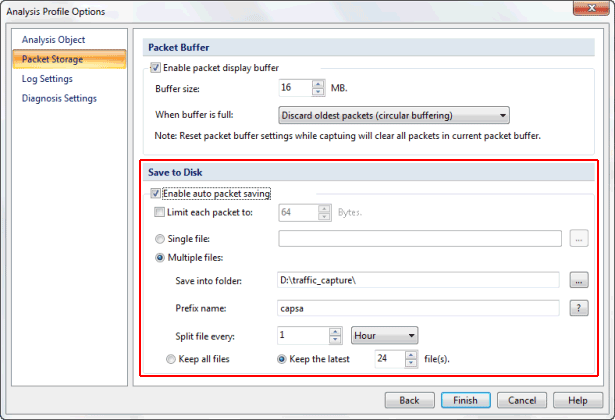
Figure 1: Packet Storage Settings
We can save the packet file in 2 manners: Single File and Multiple Files, see Figure 2 and Figure 3.
![]()
Figure 2: Save Packet File to Single File
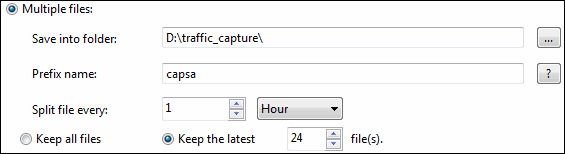
Figure 3: Save Packet File into Multiple files
If we choose to save captured packets in multiple files, we may set the split files options (month, day, hour, minute, KB or MB), which make it easy to manage those packet files.
With this function of Colasoft Capsa, we can:
- Capture all packets in a long period;
- Save captured packets for post analysis;
- Know network status of a comparatively long period;
- Find out the bottleneck and possible vulnerabilities in the network.






