Please follow steps below to install 64-bit CentOS 6.6.
1. Start the computer and configure BIOS settings to make the computer boot from a CD-ROM Drive.
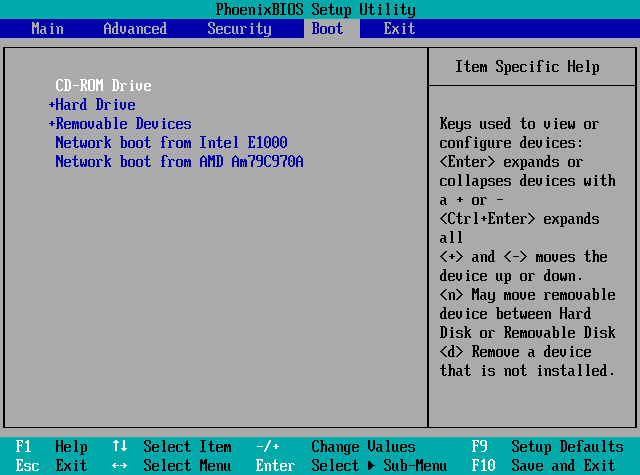
2. Insert the CD disc burned with CentOS 6.6 installation package into the CD-ROM.
3. Start the computer and press ENTER to begin the installation process.
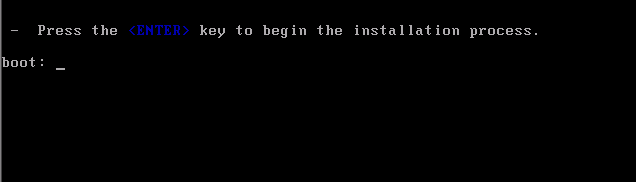
4. On the CentOS Welcome view, select Install or upgrade an existing system to start the installation.
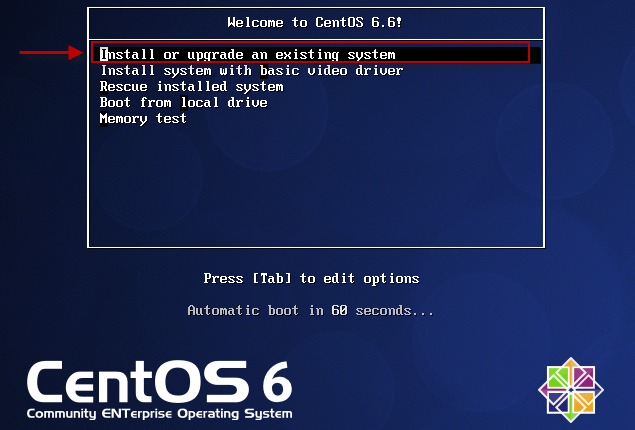
5. Click Skip to skip the test.
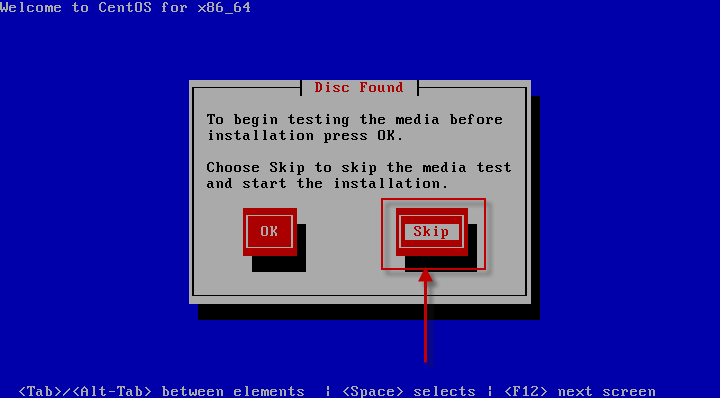
6. Click Next to continue.
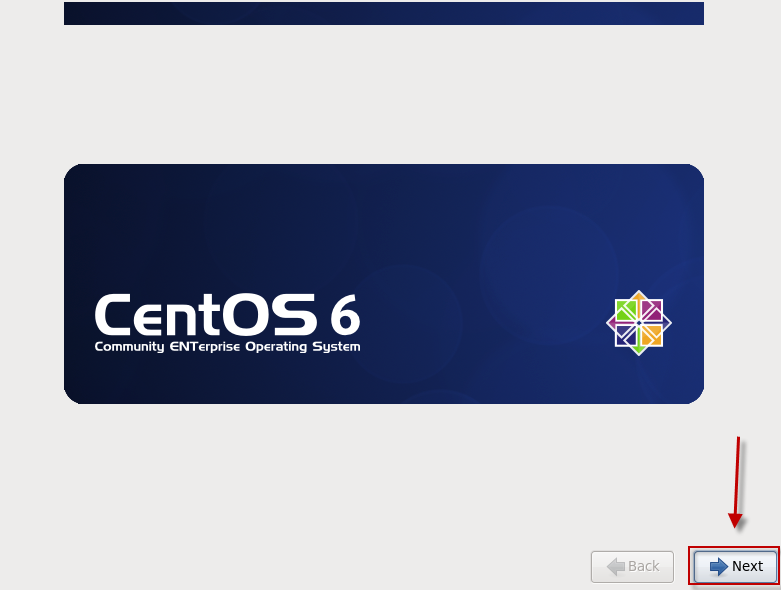
7. Select the language for installation process (English is recommended), and click Next to continue.
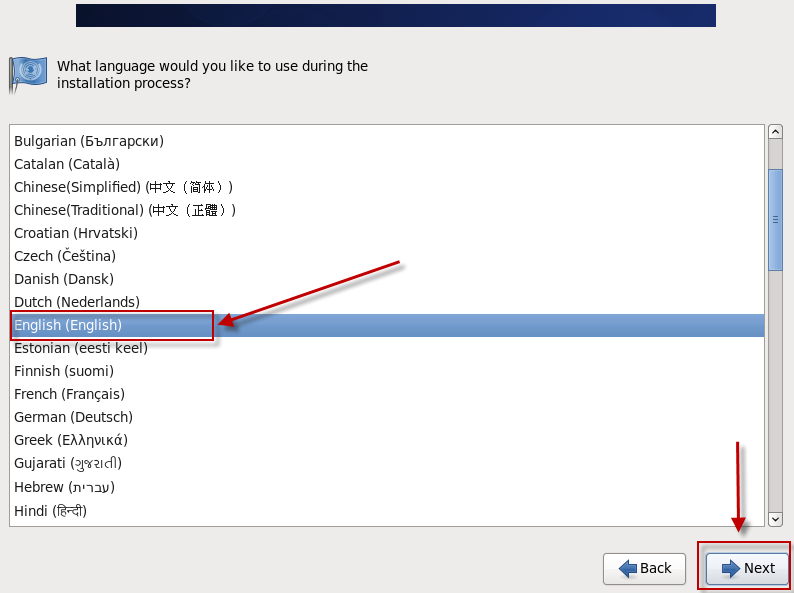
8. Select keyboard for the system, and click Next to continue.
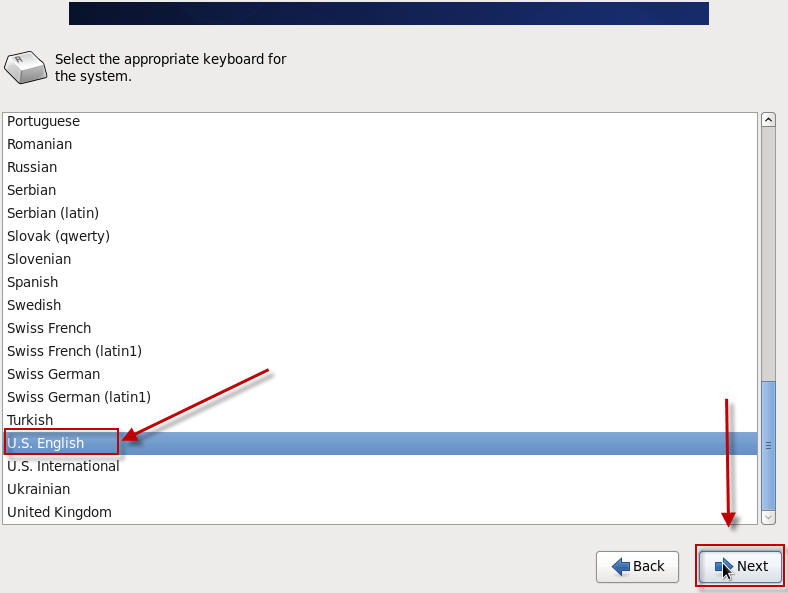
9. Select Basic Storage Devices, and click Next to continue.
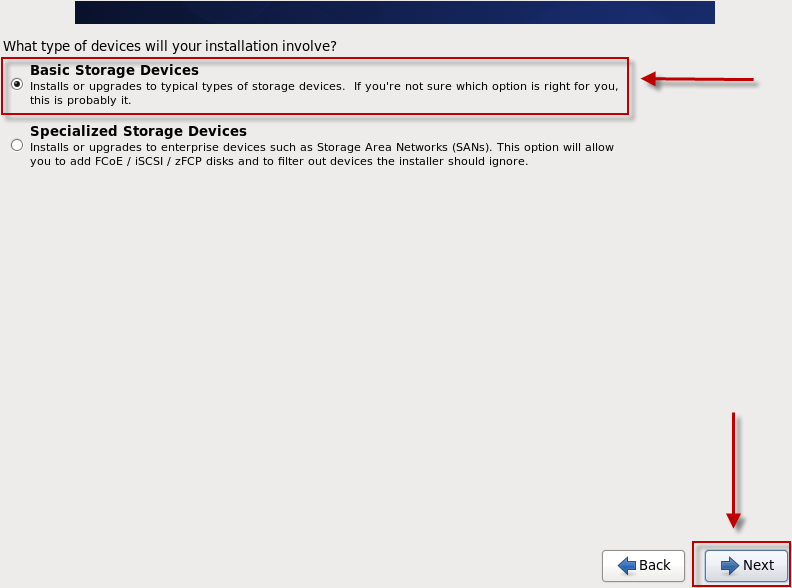
10. Select Yes, discard any data.
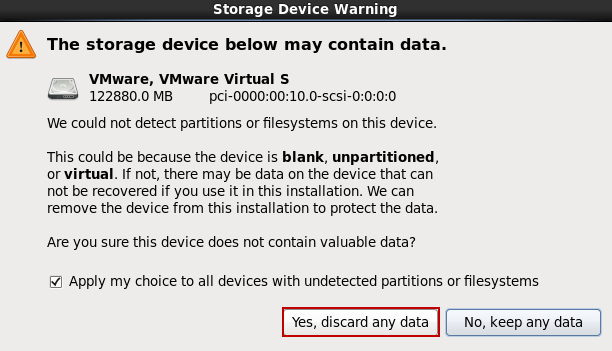
11. Select Fresh Installation, and click Next to continue.
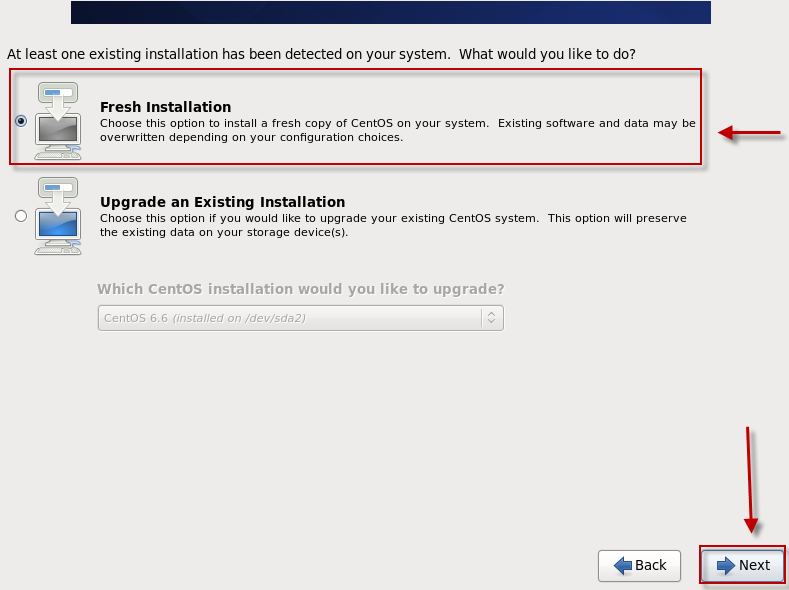
12. Setup the host name and click Next to continue.
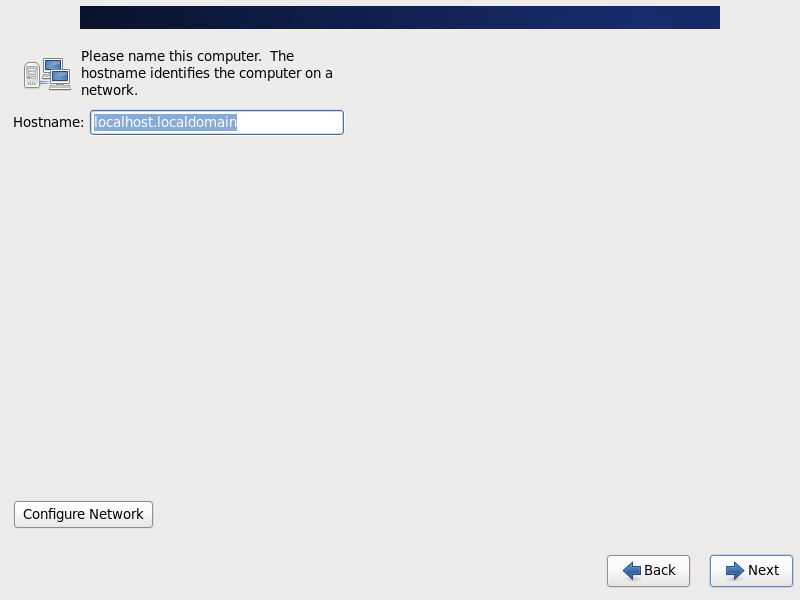
13. Select your time zone, and click Next to continue.
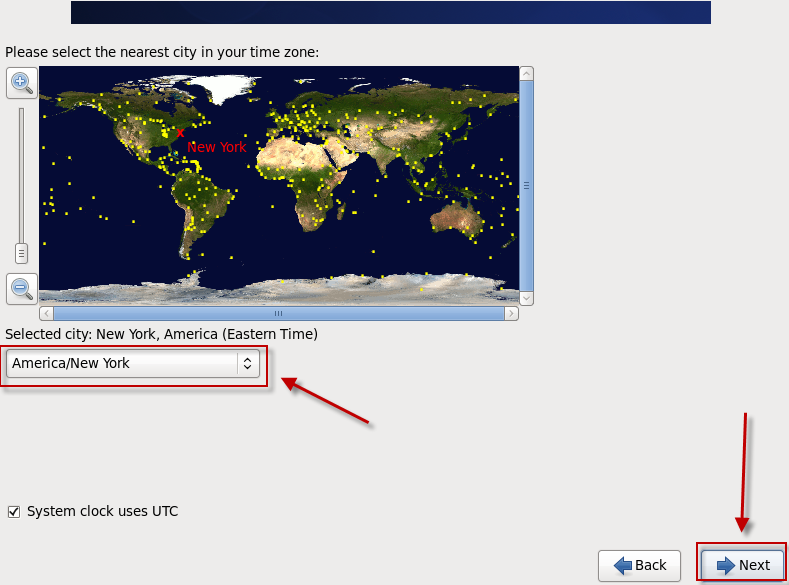
14. Set the password for root user, and click Next to continue.

15. Select Create Custom Layout, and click Next to continue.
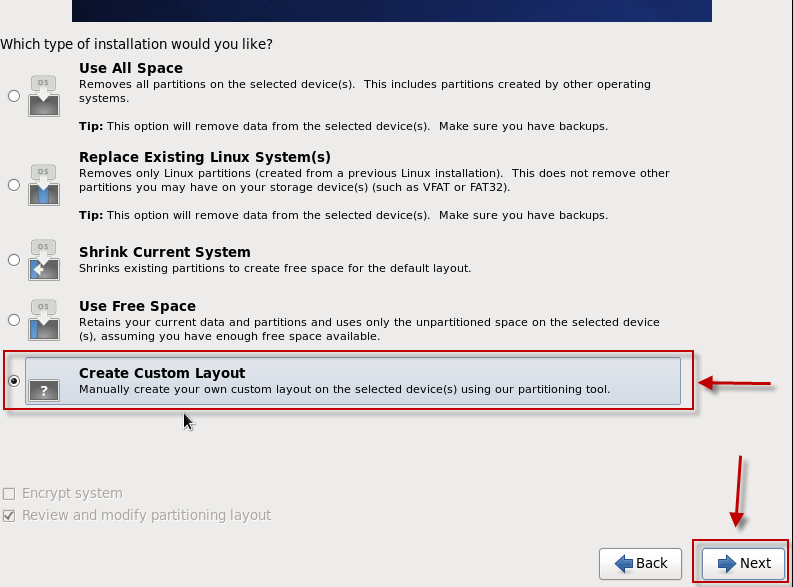
16. Follow the steps bellows to create swap partition, root partition and data partition.
Generally speaking, it is recommended to prepare two hard disks, one of around 100 GB for installing the operating system and nChronos Server, and the other of a larger size for storing nChronos data. Therefore, we will create swap partition and root partition on the disk with small size, and create data partition on the disk with large size. It is also OK to have only one disk, and then all partitions will be created on the same disk. In this case, we will take two disks for example.
a. Select the free space on a hard driver (if there is no free space and there is no need to keep the history data on the disk, then you can select the partitions and delete them to free up the disk;
b. Click Create;
c. Select Standard Partition;
d. Click Create.
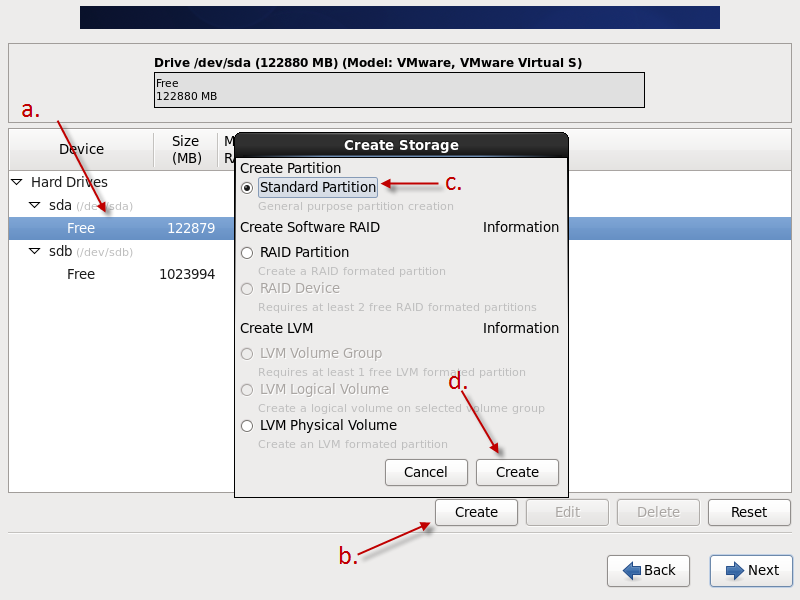
17. Follow the steps bellows to add swap partition:
a. Select File System Type as swap;
b. Check the primary hard drive;
c. Allocate the Size for swap partition (Making it 2 times of RAM size is recommended);
d. Click OK to save all the configurations.
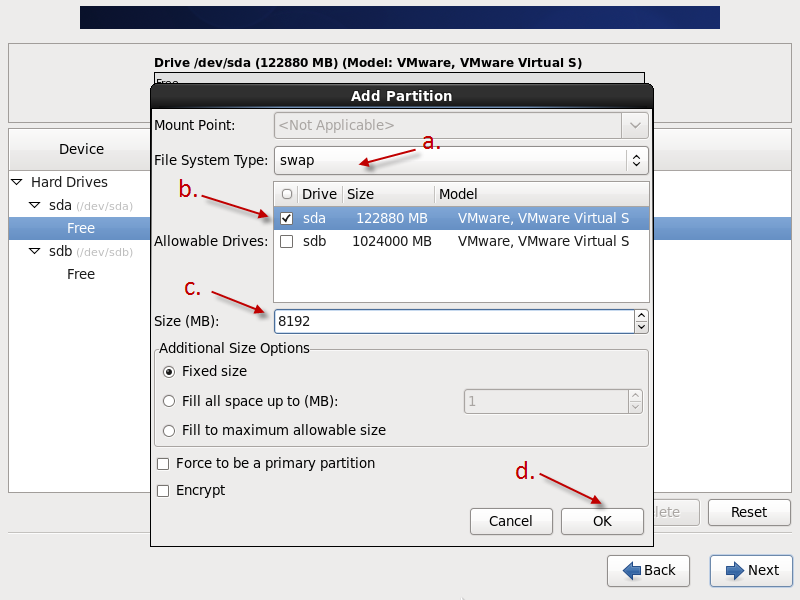
18. Follow the steps bellows to add root partition:
a. Click Create to add another standard partition, and set the Mount Point as /;
b. Select File System Type as ext4;
c. Check the primary hard drive;
d. Allocate the Size for root partition;
e. Click OK to save all the configurations.

19. Follow the steps bellows to add data partition:
a. Set the Mount Point as /data;
b. Select File System Type as xfs;
c. Check the secondary hard drive;
d. Allocate the Size for data partition (allocating all space of the secondary hard driver is recommended);
e. Click OK to save all the configurations.
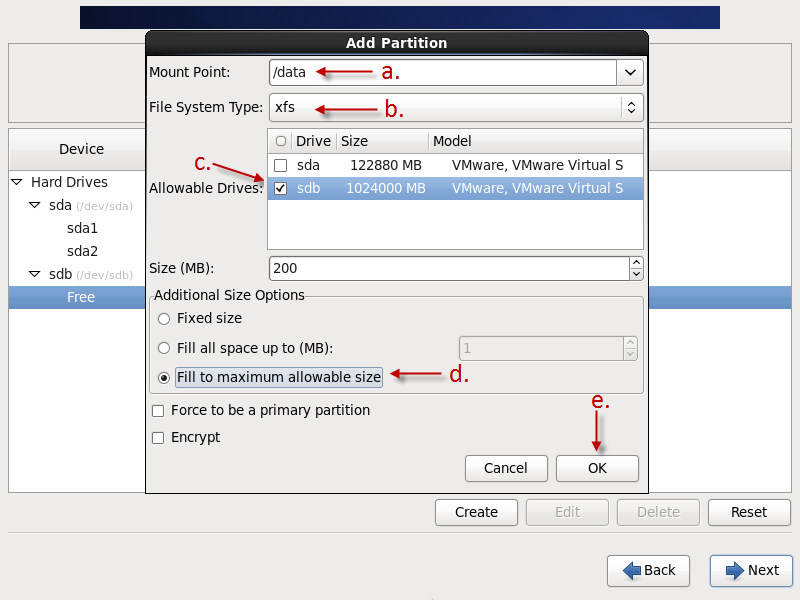
After the partition, there should a swap partition, a root partition, and a data partition, and the data partition is of xfs type, like this:
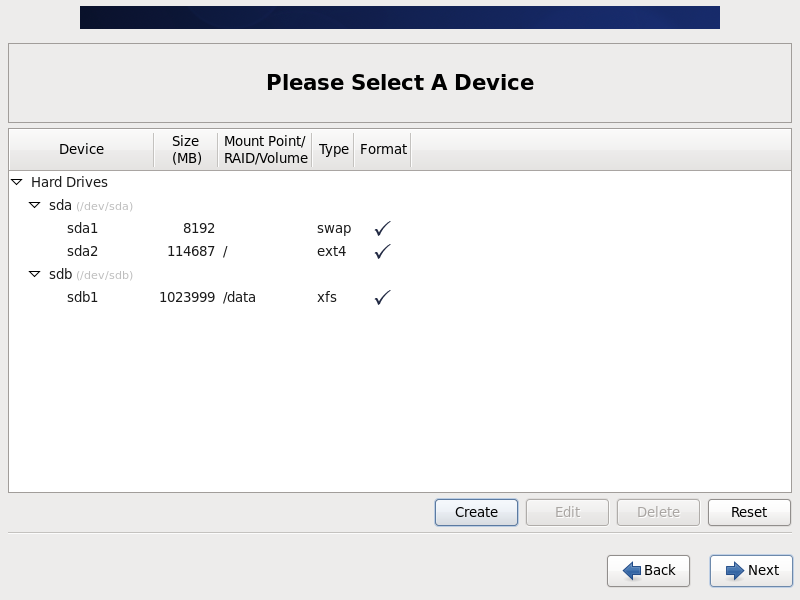
20. Click Next to continue. When the warning boxes pop out, click Format and then click Write change to disk.
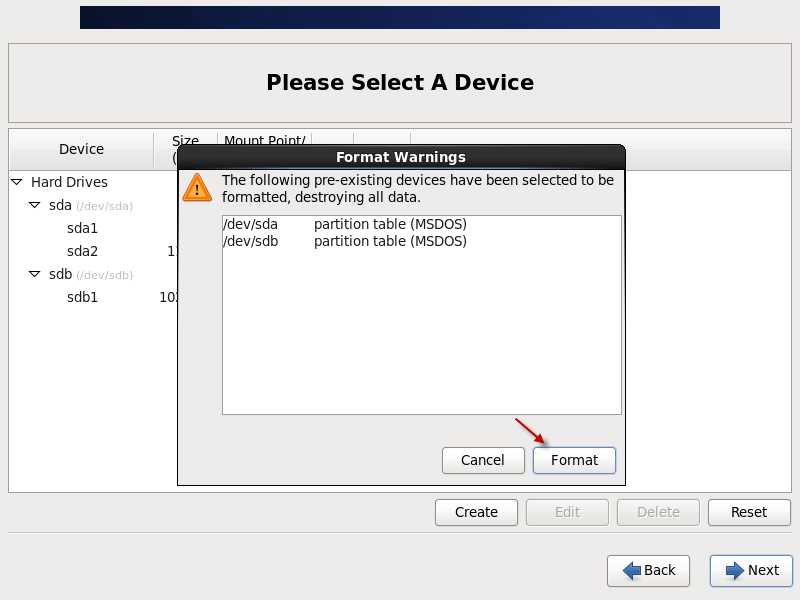
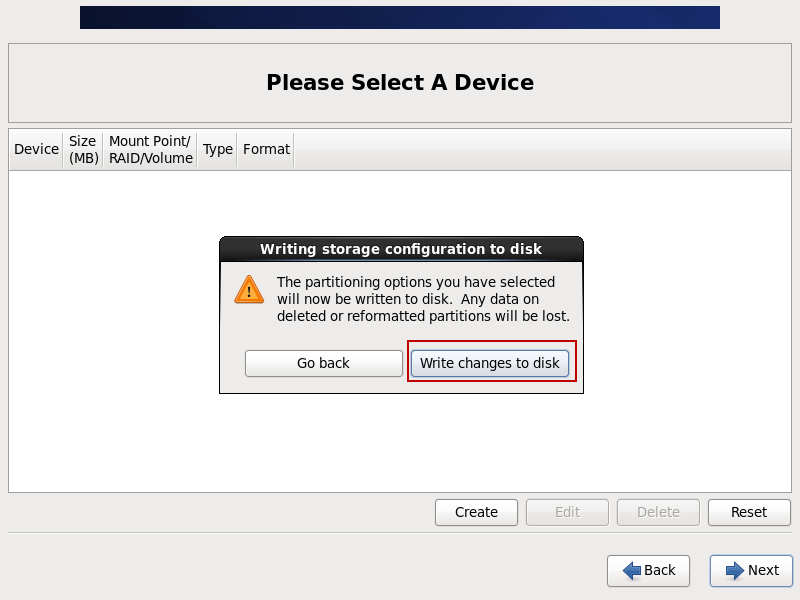
21. Check Install boot loader on /dev/sda. And click Next to continue.
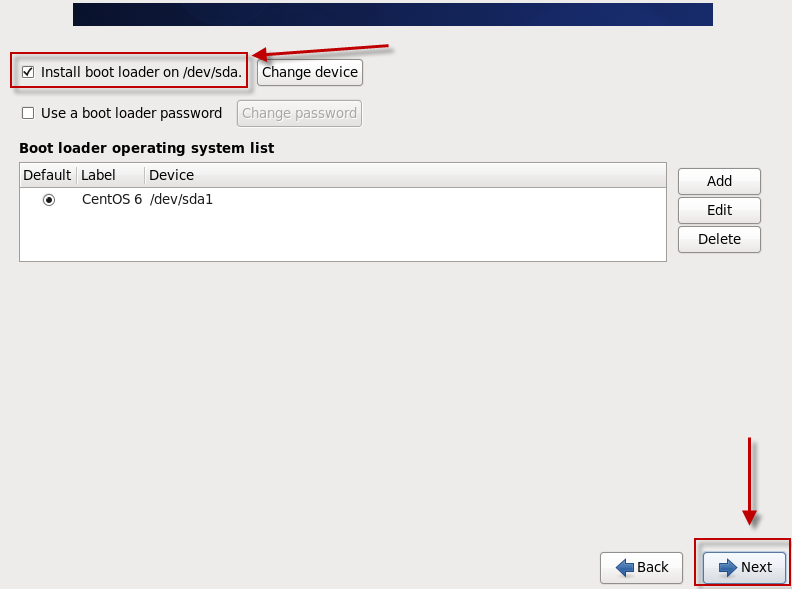
22. Select Basic Server, and click Next to continue.
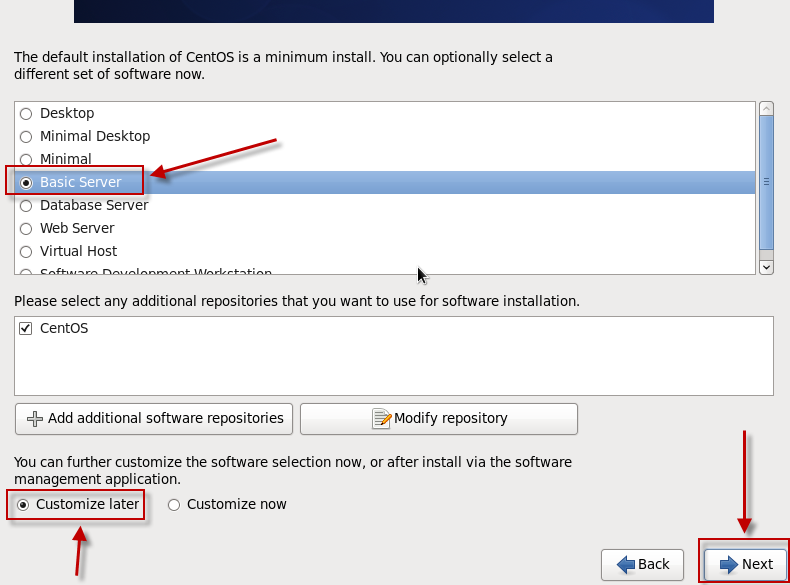
23. Wait for the installation to be completed. After the installation, click Reboot to reboot the machine and start CentOS 6.6.
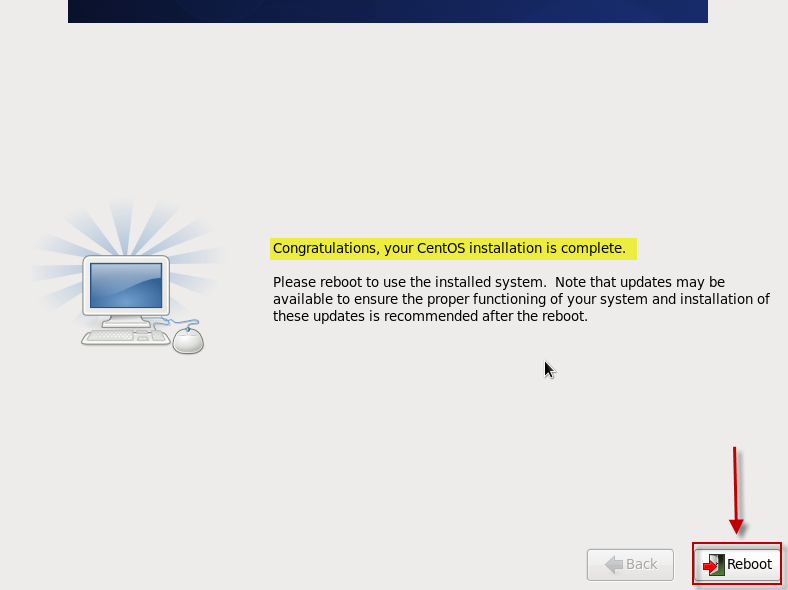
When the operating system is successfully installed, it is required to configure IP address for further access. Please refer to How to Configure Network Interfaces for nChronos Server for details.






